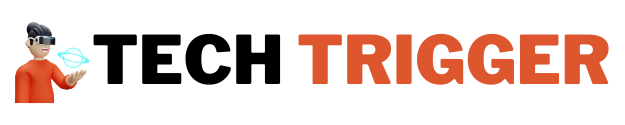In today’s digital world, ensuring the legitimacy of your operating system is of paramount importance As more users upgrade to Windows 11 verifying the validity of your Windows 11 Pro Key or Windows 11 Professional Key is crucial This article will provide you with a detailed guide on how to check the validity of your key ensuring that you can use Windows 11 without any interruptions
Understanding Windows 11 Keys
Before delving into how to check the validity of your Windows 11 Pro Key it is essential to understand what these keys signify A Windows 11 key is a unique 25-character alphanumeric code used for the activation of your operating system There are mainly two types of keys you might encounter: Retail keys and OEM keys.
Retail Keys
Retail keys are purchased directly from Microsoft or authorized retailers These keys can be transferred between devices as long as they are deactivated on the previous device This flexibility often makes retail keys more expensive but also more versatile.
OEM Keys
OEM keys are pre-installed by manufacturers like Dell HP or Lenovo These keys are tied to the hardware they are installed on and cannot be transferred to another device if the hardware is changed Understanding whether you have a retail or OEM key is important for checking its validity
Why is Key Validity Important?
Verifying the validity of your Windows 11 Professional Key is essential for several reasons
- Security: A valid key guarantees that you receive essential security updates from Microsoft which protect your system from vulnerabilities
- Access to Features: An invalid key may limit your access to certain features and functionalities within Windows 11 restricting your user experience
- Legal Compliance: Using a valid key ensures compliance with Microsoft’s licensing agreements thereby protecting you from potential legal issues
Methods to Check Windows 11 Pro Key Validity
You have several methods at your disposal to verify your Windows 11 Pro Key Below are the most reliable techniques
Method 1: Using Windows Activation Settings
- Open Settings: Click on the Start menu and select Settings
- Go to Activation: Navigate to Update & Security and then click on Activation
- Check Activation Status: You will see the activation status If Windows is activated your key is valid If it states “Windows is not activated” you need to investigate further
Method 2: Using Command Prompt
You can quickly check your key’s validity using Command Prompt.
- Open Command Prompt: Right-click the Start button and select Windows Terminal (Admin) or Command Prompt (Admin)
- Enter Command: Type the following command and press Enter
bash.
slmgr /xpr
- Analyze the Result: A message box will appear displaying your activation status If it states “This machine is permanently activated” then your key is valid If it does not then further action is needed.
Method 3: Using PowerShell
PowerShell is another effective tool to check your key validity.
- Open PowerShell: Right-click the Start button and select Windows Terminal (Admin) or Windows PowerShell (Admin)
- Enter Command: Type the following command and press Enter
bash.
slmgr /dli
- Review the Information: This command will display detailed license information including activation status If your key is invalid it will be shown in the results.
Method 4: Using Third-Party Software
Several third-party tools can assist you in verifying your Windows 11 Professional Key Here are some commonly used options
- ProduKey: A small utility that shows product keys for Windows and other software installed on your computer
- Magical Jelly Bean Keyfinder: This software can retrieve your product key from the Windows registry and check its validity
- Belarc Advisor: This application creates a detailed profile of your installed software and checks the validity of your Windows key
Method 5: Online Key Validation Services
Various online services allow you to check the validity of your Windows 11 Pro Key by entering it on their site However be cautious as some websites may not be secure.
Troubleshooting Invalid Keys
If your Windows 11 Professional Key is found to be invalid you can take several steps to resolve the issue
Re-enter the Key
Sometimes the key may not have been entered correctly To re-enter the key
- Open Activation Settings: Go to Settings > Update & Security > Activation
- Change Product Key: Click on Change product key and carefully enter your key again

Contact Microsoft Support
If re-entering the key does not resolve the issue contact Microsoft Support They can assist you in determining if your key is legitimate and what steps you can take if it is not
Purchase a New Key
If your key is indeed invalid and cannot be rectified you may need to purchase a new Windows 11 Pro Key from an authorized retailer or directly from Microsoft.
Tips for Safeguarding Your Windows 11 Pro Key
- Store It Safely: Keep your key in a secure location where unauthorized individuals cannot access it
- Do Not Share: Avoid sharing your key with anyone to prevent unauthorized use which could lead to invalidation
- Backup Your Key: Consider saving your key in a secure digital format or writing it down in a safe place
Checking the validity of your Windows 11 Pro Key is essential for ensuring that your operating system remains secure and functional Utilizing methods such as the built-in settings Command Prompt PowerShell or third-party tools allows you to verify your key effortlessly If you encounter any issues with your key seek help from Microsoft Support or consider obtaining a new key By taking these proactive steps you ensure a smooth and secure Windows 11 experience.