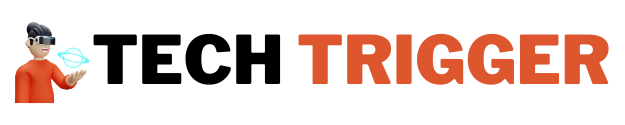Finding the Right Balance for Your Gaming Experience
Gaming is more than just a form of entertainment; it’s an immersive experience that captures your attention and pulls you into a different world. A key factor in ensuring this immersion lies in finding the perfect balance of volume and graphics in your games. Too loud, and it becomes overwhelming; too soft, and you miss out on crucial audio cues. Similarly, poorly optimized graphics can lead to visual discomfort or underwhelming gameplay.
The need for a seamless setup becomes even more critical for players who aim to combine performance and comfort. Whether you’re running through expansive open worlds, engaging in high-pressure online matches, or simply enjoying a leisurely virtual stroll, properly adjusted volume and graphics can transform your gaming sessions. They save you time by eliminating the constant need for manual tweaks and allow you to focus entirely on playing. This guide will walk you through practical solutions to fine-tune these settings efficiently.
Understanding Your Game Settings
Before jumping into the specifics, you must first familiarize yourself with your game’s audio and graphics menu. Most modern games come with user-friendly settings that make adjusting options more accessible. Common audio options include master volume, music, effects, and dialogue. Adjusting these individually allows you to blend the sound levels according to the game’s pacing and your personal preferences. For example, upping the dialogue volume can help you catch important story elements, while keeping the music softer improves your focus in competitive matches.
Graphics settings, on the other hand, can feel a little overwhelming if you’re not tech-savvy. Terms like frame rate, anti-aliasing, and texture resolution often confuse newer players. However, understanding these settings is essential for optimizing visual performance without straining your hardware. Adjusting settings like brightness and contrast can also solve small issues, such as overly dark scenes or washed-out visuals. Time spent mastering these menus is time saved further down the road, as you won’t need to make constant adjustments mid-game.
How to Adjust Volume Effectively
Volume plays a crucial role in creating an enticing gaming environment. To begin, locate the audio settings in your game interface. If you are playing on a console, this might be found in the pause menu. For PC users, audio options often appear under the “settings” or “options” menu.
Start by prioritizing master volume adjustments. Setting a higher master volume ensures that all audio elements, including background music and effects, stand out. After this, focus on the fine-tuning each component. For example, many games will offer a slider for dialogue, music, and ambient sounds. Use these sliders to adjust the depth and clarity, so you are immersed without discomfort. Don’t overlook the headphone configurations either; some newer titles even include a dedicated headphone mode, ensuring the sound is optimized for your device.
Having a properly adjusted volume setup is about more than just comfort. If you’re in a competitive setting, good audio can provide critical situational awareness. It saves time and effort when tracking enemy players and eliminates the guesswork during pivotal moments. Experienced gamers understand the advantage of prioritizing directional audio for superior in-game navigation.
Enhancing Graphics for Maximum Performance
Graphics are often the first thing players notice when launching a game. But achieving stunning visuals doesn’t mean maxing out every setting. First, open the graphics section under your game options and take note of the variety offered. Most games will automatically select settings based on your hardware, but manual tweaking allows customization tailored to your preferences.
Start with resolution. A higher resolution provides better visual clarity but could strain lower-end machines. Balancing resolution with frame rate is highly recommended; an overly high resolution at the cost of poor performance won’t improve gameplay. Next, turn to additional settings like texture quality and anti-aliasing. These features enhance details such as character models and structures while smoothing jagged textures.
One often overlooked graphic setting is motion blur. Disabling excessive motion blur can dramatically improve clarity, especially in fast-paced scenes. The same applies to shadow quality, as scaling it back improves performance while maintaining visually pleasing results. Investing a bit of effort into finding the perfect setup rewards you with smoother gameplay and sharper visuals, saving you frustration and enhancing productivity during your sessions.
Expert Tips for Travelers
Gaming on the go comes with unique challenges, particularly for those who frequently travel. Portable setups and mobile gaming require even more attention to balancing audio and graphics to fit the environment. For instance, noisy surroundings, such as airports or hotels, may demand noise-canceling headphones and customized audio settings. Reducing background music while boosting effects can significantly improve the overall experience when you’re gaming in less-than-ideal conditions.
Graphics need to be adjusted, too, for efficiency. Portable devices usually have limited battery life, so choosing energy-efficient settings like decreasing brightness or frame rates can prolong gaming sessions. Additionally, pre-loading games with preferred settings before heading out simplifies the process, allowing you to jump on quickly without wasting time manually setting up in a new location. Gamers who focus on adaptability will find the adjustments for traveling not only practical but essential.
While we’re on the topic of gaming and leisure, don’t miss out on exploring the Best new betting sites UK. They offer innovative platforms for fans of virtual entertainment to expand their experiences. To learn more, visit the link here for additional insight on modern platforms that might just transform your downtime.
Final Thoughts
Adjusting volume and graphics settings is not just about customizing gameplay; it’s about boosting ease, comfort, and effectiveness during your sessions. Whether you’re a casual gamer looking for a smoother experience or a seasoned player aiming for professional-level optimization, understanding these basics can make all the difference. It’s not just about aesthetics or sound quality. It’s about creating a space where gaming feels immersive and natural.
Take the time to explore and experiment with settings in each game, tailoring them to your device and preferences. The effort you put in now will save countless hours of adjustments in the future, making gaming a simpler and more enjoyable hobby. The tools are there; all you have to do is use them to your advantage.